
- 4 October, 2025
- Data Engineers
- 0 Comments
- Blog
How to Recover Data from a Hard Drive Without Using Software: A Complete Guide
Losing valuable files from your hard drive or hard disk can be a stressful experience. Whether it’s an internal hard disk drive (HDD), external hard drive, or a USB hard drive, hard drive data recovery without using software is often possible with the right approach. This guide will walk you through practical, professional steps for manual hard disk data recovery that protect your data and maximize your chances of success.

❗ Why Avoid Data Recovery Software Initially?
Hard drive data recovery software is effective for deleted or formatted drives but can be risky if the drive has physical damage, virus infection, or is undetectable by your computer. Running software in such cases can lead to permanent data loss.
If your hard drive shows signs like:
- Clicking or grinding noises
- Not being detected by your system
- Slow performance or freezing
- Virus or malware infection
avoid software-based recovery and follow manual methods or contact a professional data recovery service.
🛑 Step 1: Stop Using the Hard Drive Immediately

To maximize your chances of successful hard disk data recovery, stop using the drive as soon as you realize data loss. Continued use may overwrite lost files, making recovery impossible.
☁️ Step 2: Check for Existing Backups
Before attempting recovery, always check if you have backups on cloud services, external USB drives, or network-attached storage (NAS). Restoring data from backups is the safest and fastest method of recovery.
💽 Step 3: Remove the Hard Drive and Use USB Enclosure for Manual Access
If the affected drive is an internal hard disk drive from a laptop or desktop:

- Carefully remove the HDD
- Place it in a USB hard drive enclosure or use a USB-to-SATA adapter
- Connect the drive to another computer via a USB port
For external USB hard drive recovery, first inspect and, if necessary, replace the USB cable or enclosure. Damaged connectors or cables are common reasons a drive isn’t detected.
🖥️ Step 4: Check If the Drive Is Detected on Another Computer
Once connected through USB:

- Verify whether the system recognizes the hard drive
- If detected, access your files immediately and start copying data to a safe location — another hard drive, SSD, or external storage device
- Avoid running any recovery software at this point to prevent data overwriting
This method is a safe, manual way to perform hard disk data recovery without additional tools.
🧰 Step 5: Use Built-in Operating System Tools to Recover or Repair
If your drive is detected but files are missing or corrupted:
- Use Windows’ File History or Restore Previous Versions feature
- On Mac, use Time Machine backups if available
- Run CHKDSK (Windows) or Disk Utility (Mac) to fix minor disk errors
These built-in utilities can sometimes restore lost files or repair file system corruption without third-party software.
💻 Step 6: Manually Copy Files Using Command Line (Optional)
If normal file browsing doesn’t work, try copying data via command-line tools:

- Windows: Use xcopy or robocopy in Command Prompt
- Mac/Linux: Use cp or rsync in Terminal
This manual data transfer technique can help recover visible files without risking software overwriting.
🧑🔬 Step 7: When to Contact a Professional Data Recovery Service
If the drive:
- Is not detected on any computer
- Makes unusual noises
- Has suffered physical damage
- Is infected with malware or viruses
- Fails to mount or shows corrupted partitions
do not attempt DIY recovery or software fixes. Instead, contact an authorized professional data recovery service that specializes in hard drive data recovery and hard disk data recovery.
These experts operate in cleanroom environments and use advanced tools to recover data safely and maximize recovery success. They can also assist with warranty claims and drive replacements when applicable.
🔄 Final Tips to Prevent Future Data Loss

- Regularly back up data to external drives or cloud storage
- Use reliable antivirus software and keep systems updated
- Handle hard drives carefully — avoid physical shocks and extreme temperatures
- Always safely eject external USB hard drives before disconnecting
✅ Conclusion
Hard drive data recovery without software is often achievable using manual methods like USB enclosures, cable checks, and operating system tools. These approaches reduce the risk of data being overwritten or corrupted further.
However, if your drive is damaged, undetectable, or infected, don’t risk DIY recovery. Instead, contact a professional data recovery service to ensure the best outcome.
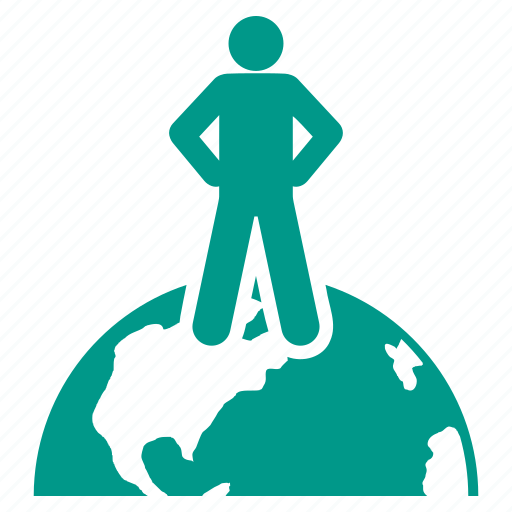
Worldwide Leader in Data Recovery

Professional Expertise with Long Term Experience
DATA ENGINEERS
011-26426316 | +91-9910132719 | +91-9818567981
support@dataengineers.in
Call us for a free advice.
Specialists at retrieving data from all types of hard drive and phone storage media, today Data Engineers has grown into the India’s largest and most technically capable data recovery company.

Leave a Comment