
- 17 August, 2019
- Data Engineers
- 0 Comments
- Blog
Toshiba USB to SATA PCB Guide – Data Recovery Forum
If your Toshiba external hard drive isn’t working, don’t worry. In many cases, the problem is with the small circuit board inside the drive, called the USB to SATA PCB (Printed Circuit Board). This board connects your hard drive to your computer through the USB cable.
1. 🔌 What Is a USB to SATA PCB?
Toshiba’s external drives have a tiny circuit board that converts USB signals into SATA signals (used by internal hard drives). The board typically has:
A USB port (for the cable)
A controller chip (the brain 🧠)
Power parts (voltage regulators, diodes)
A SATA port (internal, connected to the hard drive)
The PCB might break due to:
⚡ Power problems
🤕 Dropping the drive
🧓 Old or worn-out parts
🔌 Loose USB cable or damaged port
2. 🚨 Signs Your PCB Might Be Broken
Here are signs your Toshiba drive’s PCB might be the issue:
❌ Drive does not spin or light up
🔄 It spins, but your computer doesn’t detect it
📁 It shows in Disk Management, but can’t be opened
🔌 Disconnects randomly
⚠️ “Unknown Device” error
These usually mean the PCB is at fault, not the actual drive.
3. ⚠️ Important Warnings Before You Start
❌ Don’t open the drive unless you’re confident
❌ Don’t keep plugging it in—it can get worse
🧤 Use anti-static tools if possible
💾 If it starts working again, copy your files immediately
4. 🔍 How to Check the PCB Yourself (DIY)

✅ Step 1: Look at the Board
Carefully open the plastic case 🧰
Examine the USB port and nearby components
Look for burns, cracks, or broken parts
✅ Step 2: Check the USB Port
Plug in and wiggle the USB cable
If it connects/disconnects, the port is loose or broken
Use a multimeter (if you have one) to check for 5V power
✅ Step 3: Feel the Chip

Touch the controller chip (carefully!) after plugging it in
🔥 If it gets very hot, it might be damaged
✅ Step 4: Try to Bypass the PCB
Some drives expose a SATA port inside
If yes: Remove USB board ➡️ Use a SATA to USB adapter ➡️ Plug into computer
If it works: The PCB is bad
❗ Note: Many Toshiba drives don’t have an open SATA port
✅ Step 5: Write Down PCB Number
Find the model number (e.g., G3448A, G003235A)
You need this to get the right replacement
5. 🔧 How to Fix or Recover Data
🧪 Option 1: Use a SATA Adapter

If your drive has a SATA connector, bypass the broken PCB
🔁 Option 2: Replace the PCB
Get the exact same model
✅ Ensure the board number matches
🧠 If the PCB has a ROM chip, move it to the new one
⚠️ Important: If the ROM chip is built-in, you’ll need a data recovery expert.
🧑💻 Option 3: Use a Data Recovery Service
If your data is critical, and nothing works, stop.
📦 Send it to a professional—they have the right tools.
6. 🔢 Common Toshiba PCB Board Numbers
| PCB Model | Used In |
|---|---|
| G3448A | 1TB or 2TB Canvio drives |
| G003235A | Many newer Toshiba drives |
| G001872D | Older 500GB to 1TB drives |
7. 📝 Sample Easy Report (Fill This Out)
Use this to track your test results and next steps.
📄 Toshiba Drive Check Report
Drive Model: Toshiba Canvio Basics 1TB
Model Number: HDTB410XK3AA
PCB Model: G3448A
What’s Wrong?
☑️ Drive does not show up
☑️ Drive spins but no data
☑️ Randomly disconnects
☐ “Unknown device” error
☐ Clicking noise
What I Saw on the Board:
No burn marks. Port looks fine. Slight smell near chip.
USB Power Test:
USB port gives 4.9 volts ✅ Looks OK
Bypass Test:
❌ No SATA port. Can’t try adapter.
Next Steps:
🔍 Find matching PCB (G3448A)
🔄 Move ROM chip if needed
💾 Try recovery after replacement
📤 Copy data ASAP
8. 💡 Final Advice
✅ Only use the same model PCB
🤔 If your data isn’t critical, you can try a replacement
🚨 If the drive is clicking or making noises, stop and call a data recovery expert
🛡️ If it works again, back up your data immediately!
📌 Conclusion
Your Toshiba drive may not be truly dead. In many cases, it’s the USB to SATA PCB that fails—not the drive itself. With a little care and the right tools, you can test and maybe fix it yourself.
⚠️Important Note: If replacing cables or using a USB casing doesn’t resolve the issue, and you still cannot hear the drive spinning, it’s likely that your Toshiba hard drive has suffered a total failure. In this case, if the data on the drive is critical and the hard drive is still under warranty, we recommend visiting a professional data recovery service provider. They specialize in recovering data from failed drives. After the recovery, you can replace the drive directly at the service center. Avoid visiting local computer repair shops, as they may lack the necessary tools and expertise to handle such delicate operations.
DATA ENGINEERS
011-26426316 | +91-9910132719 | +91-9818567981
support@dataengineers.in
Call us for a free advice.
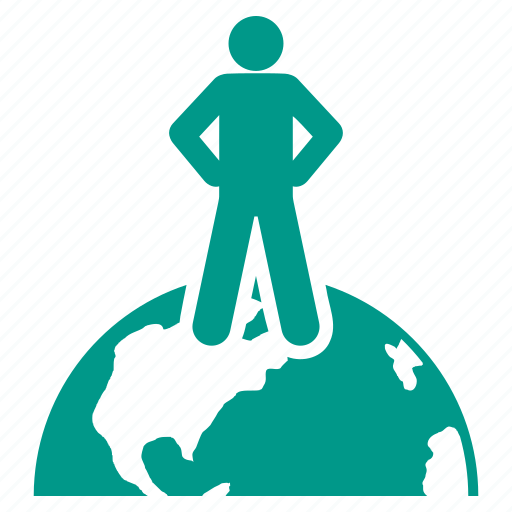
Worldwide Leader in Data Recovery

Professional Expertise with Long Term Experience
Specialists at retrieving data from all types of hard drive and phone storage media, today Data Engineers has grown into the India’s largest and most technically capable data recovery company.

Leave a Comment