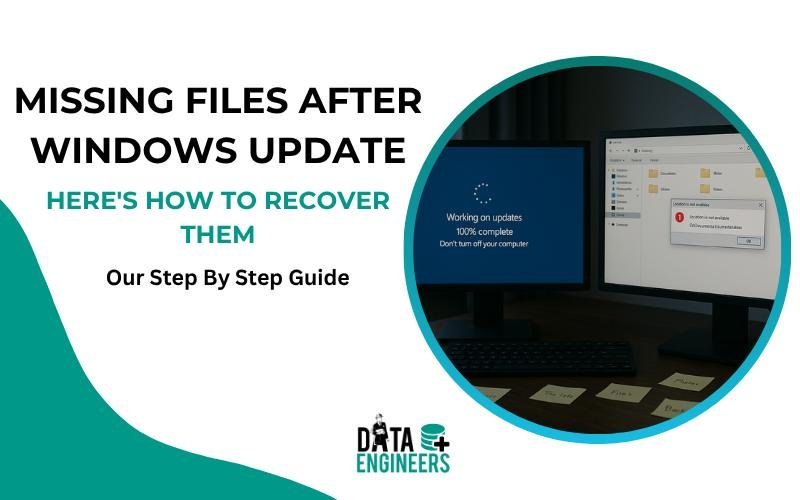
- 27 June, 2025
- Data Engineers
- 0 Comments
- Blog
{Solved} Missing Files After Windows Update? Here’s How to Recover Them
Running a Windows update is meant to enhance your PC’s performance and security. However, many users face a frustrating issue: missing files after Windows update. You might notice that your documents, photos, or downloads are gone or seem to have disappeared.

Don’t panic—in most cases, your files haven’t been deleted. They’re simply hidden, moved, or temporarily inaccessible. Below is a step-by-step guide on how to recover files after a Windows update and prevent future data loss. Why Did Files Disappear After a Windows Update?
❓ Why Do Files Disappear After a Windows Update?
There are several reasons why your files may go missing:
👤 Temporary User Profile – Windows sometimes logs you into a temporary account where your personal files are missing.
🛠️ Corrupted or Replaced Profiles – The update may have damaged or replaced your original profile.
📦 Files Moved to Another Location – Your files might have been relocated to different folders or drives.
⚙️ System Settings Reset – Updates often reset certain settings, making files harder to locate.
💡 Most of the time, your data is still there—you just need the right method to find it.
✅ How to Recover Missing Files After a Windows Update
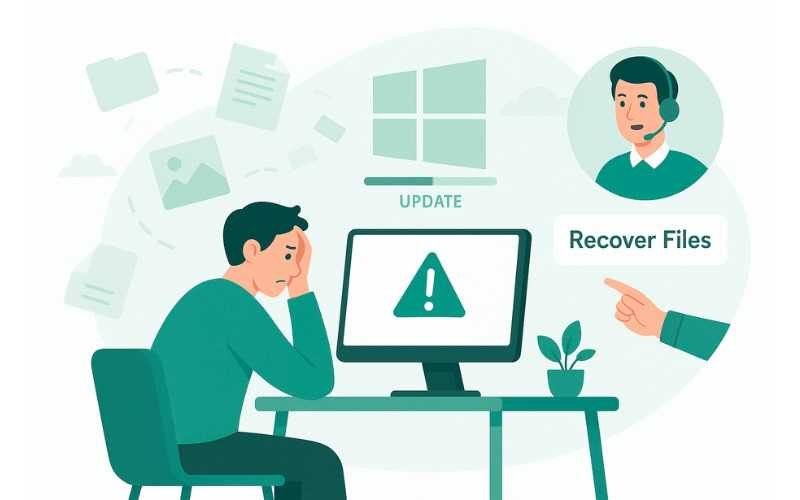
👤 1. Check for a Temporary User Profile
If Windows has logged you into a temporary account, your files won’t be visible.
Steps:
📁 Press Windows + E to open File Explorer
🔍 Navigate to C:\Users\
🧾 Look for your original user folder
📂 Open folders like Desktop, Documents, or Downloads
📤 Copy your files back to your current profile
🔎 2. Search for Lost Files Using Windows Search
Use built-in search to find hidden or misplaced files.
Steps:
🔍 Press Windows + S
📄 Type file extensions like *.docx, *.jpg, or file names
📅 Sort by “Date Modified” to locate recent files
🕰️ 3. Restore Previous Versions (Shadow Copies)
If System Protection was enabled before the update, you can recover older versions.
Steps:
🖱️ Right-click the folder where files used to be
⏳ Select “Restore previous versions”
📆 Choose a restore point and click Restore
💽 4. Use File History or Backup to Recover Files
If you had File History or another backup system turned on, you’re in luck.
Steps:
⚙️ Go to Settings > Update & Security > Backup
🔁 Click “More options” > “Restore files from a current backup”
📂 Browse and restore your files
🧰 Still Missing Files After Update?
Sometimes, built-in recovery tools aren’t enough. Before using third-party tools, avoid making things worse:
❌ Do NOT save new files on the affected drive
❌ Do NOT install recovery software on the same drive
⚙️ Common Causes of File Disappearance
🗃️ old folder migration issues
🧼 Windows update wiped files
⚡ Fast startup causes missing files
💾 Change drive letter missing files
📥 Downloads disappeared after update
🖼️ Missing desktop icons after Windows update
🧾 Final Thoughts
Losing files after a Windows update can be frustrating—but it’s often fixable.
Start with:
👤 Checking your user profile
🔍 Searching your drive
🕰️ Using restore points or backups
🛠️ Avoiding overwriting your data
📞 Contacting professionals if needed
📌 Pro Tip: Always back up your important files before any Windows update. It’s the simplest way to prevent heartache later.
📞 Contact a Professional Data Recovery Service

If your data is too valuable to lose, it’s time to bring in the pros.
🧑🔧 Data recovery specialists use advanced tools in secure labs to recover:
🧷 Deleted or overwritten files
📉 Corrupted drives
🔄 Files lost due to failed updates
They offer the best chance of a full recovery without causing more damage.
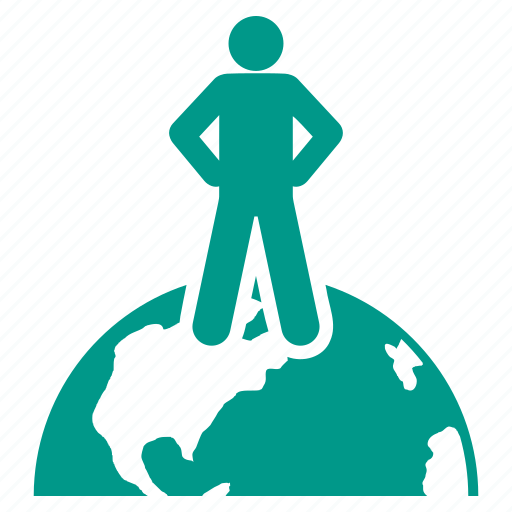
Worldwide Leader in Data Recovery

Professional Expertise with Long Term Experience
DATA ENGINEERS
011-26426316 | +91-9910132719 | +91-9818567981
support@dataengineers.in
Call us for a free advice.
Specialists at retrieving data from all types of hard drive and phone storage media, today Data Engineers has grown into the India’s largest and most technically capable data recovery company.

Leave a Comment