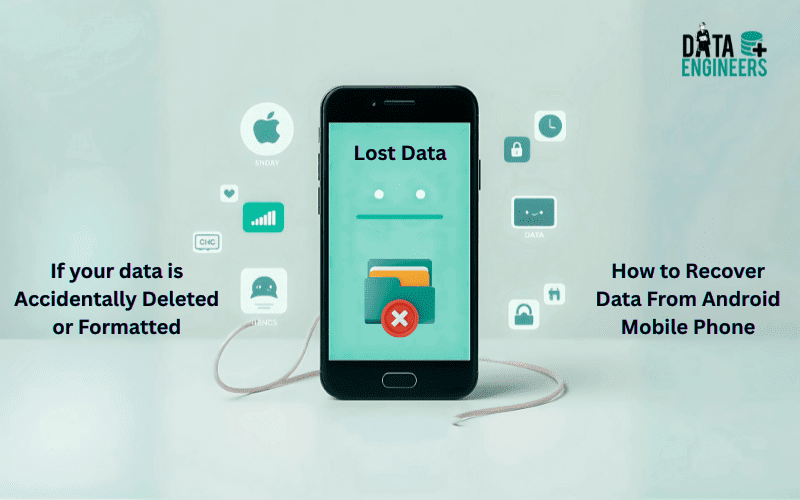
- 19 August, 2019
- Data Engineers
- 0 Comments
- Blog
{Solved} Accidentally Deleted or Formatted Android Mobile Phone – Data Recovery Forum
Accidentally deleted photos, videos, or important files from your Android phone? Or worse—did you format your device by mistake? Don’t panic! There’s still a chance to recover your data. This guide walks you through self-diagnosis steps to help you recover lost data safely. 🛠️
🛑 Step 1: Stop Using Your Phone Immediately
When you delete data or format your phone, it isn’t erased right away—it’s just marked as free space. 📂 Any new files you create might overwrite that space.
Do this immediately:
🔕 Turn off Wi-Fi and mobile data.
📵 Avoid taking new photos or installing apps.
🔌 Power off the device if you can.
🧠 Step 2: Diagnose the Situation Yourself
Ask yourself these questions:
💾 Was the lost data on internal storage or an SD card?
🔓 Is your phone rooted?
☁️ Do you use Google Backup or any cloud service like Google Photos, OneDrive, or Dropbox?
Knowing these answers helps you choose the best recovery option.
☁️ Step 3: Check Google Account Backups
Google often saves backups of your phone and apps automatically. 🔄
Here’s how to check:
🔍 Go to Google Drive > Menu > Backups.
📸 Visit Google Photos to see if your pictures/videos were synced.
💬 Apps like WhatsApp may have backups on Google Drive.
If the data is there — great! You can restore it with just a few taps.
💻 Step 4: Use Recovery Software (SD Card or Rooted Devices Only)
If your files were on an SD card or your device is rooted, you can use recovery tools to scan for deleted files. 🧩
🔧 Recommended Tools:
Recuva (SD card only)
DiskDigger (rooted phones)
Dr.Fone – Data Recovery
Tenorshare UltData for Android
💡 SD Card Recovery Steps:
🪛 Remove the SD card.
🖥️ Insert it into a computer using a card reader.
🧪 Use Recuva or similar tools to scan and recover files.
🔒 Internal Storage (Rooted Devices):
🔌 Connect phone via USB and enable USB Debugging.
⚙️ Run recovery software (e.g., Dr.Fone).
🧬 Let the tool scan and extract recoverable data.
🆘 Step 5: Know When to Call the Experts

Skip DIY and contact a professional if:
⚠️ Your phone shows hardware issues (won’t turn on, physical damage).
🗑️ You’ve already tried recovery and overwritten data.
🔐 The data is highly valuable (legal, business, or personal).
🔒 Step 6: Prevent Data Loss in the Future
Once recovered (or not), take these steps to avoid future panic:
✅ Turn on Google Backup: Settings > System > Backup.
☁️ Use cloud services for photos/videos (Google Photos, Dropbox).
💽 Back up regularly to a computer or external drive.
⚠️ Be cautious with factory reset or format options.
🧭 Final Thoughts
Losing data on your Android phone is stressful, but with the right steps—and quick action—you might just recover it. Prevention is key, so get those backups set up today!
🔔 Important Note from Data Engineers
At Data Engineers, we understand how critical your personal and professional data is. Whether it’s priceless photos, business documents, or vital app data, time is of the essence when it comes to recovery.
The sooner you act, the higher the chances of successful recovery. If you’re unsure or your data is too valuable to risk, don’t hesitate to reach out to our professional recovery team.
We use advanced tools and techniques to recover data from formatted devices, damaged storage, and even corrupted systems—all with a strong focus on data privacy and security.
🛡️ Trust the experts. Trust Data Engineers.
DATA ENGINEERS
011-26426316 | +91-9910132719 | +91-9818567981
support@dataengineers.in
Call us for a free advice.
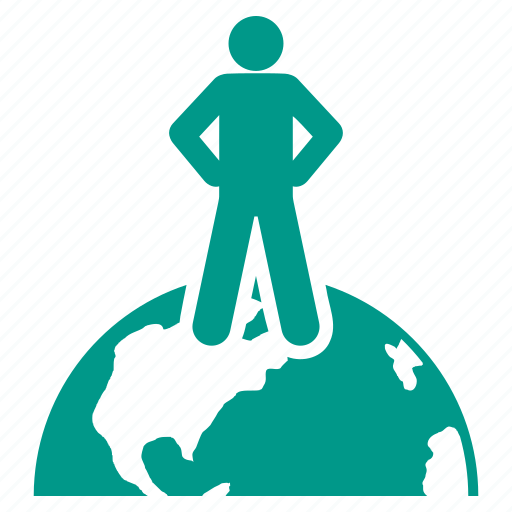
Worldwide Leader in Data Recovery

Professional Expertise with Long Term Experience
Specialists at retrieving data from all types of hard drive and phone storage media, today Data Engineers has grown into the India’s largest and most technically capable data recovery company.

Leave a Comment