
- 21 August 2019
- Data Engineers
- 0 Comments
- Blog
{Solved} – The request could not be performed because of an I/O device error
Sometimes, if you try to open a file or use a storage device like a USB or hard drive, you might see an error message that says, “The request could not be performed because of an I/O device error.” This means the computer is having trouble reading or writing data to the device. It can happen for many reasons, like a loose cable, a damaged device, or a problem with the computer itself. In this blog, we will explain what this error means and how you can try to fix it.
💡 What Is an I/O Device Error?
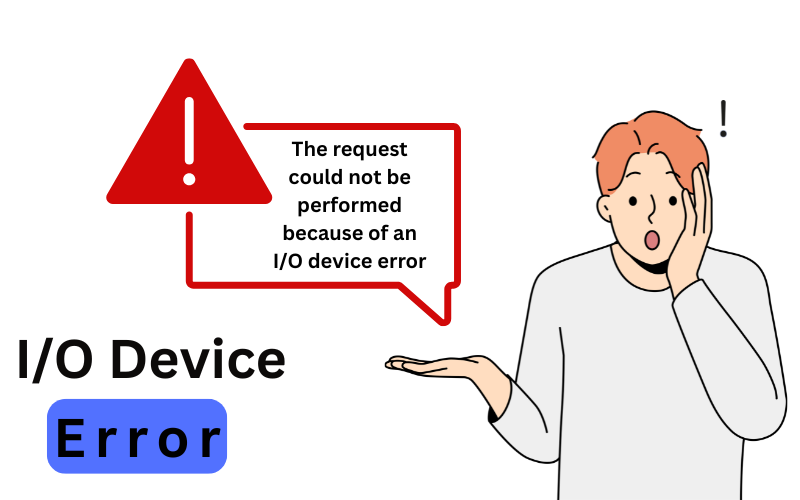
An Input/Output (I/O) Device Error occurs when your computer is unable to read from or write to a storage device. This can be triggered by various software or hardware faults, and often presents as the following error:
🛑 Why Does It Happen?
Here are the most common causes of I/O device errors:
🔌 1. Loose or Damaged Cables

- Worn-out USB or SATA cables
- Poor USB port connection
💥 2. Drive Malfunction or Failure

- Bad sectors on HDDs
- Failing SSD cells
- Clicking or beeping sounds = danger
🧱 3. File System Corruption
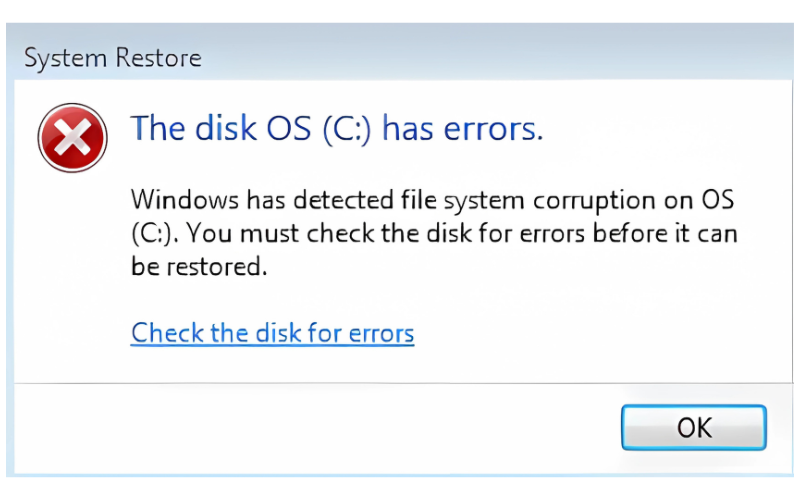
- Unplugging drives without ejecting
- Power loss or OS crashes
- Malware
📉 4. Outdated or Corrupt Drivers
- Old/incompatible drivers
- Broken firmware
💽 5. Incompatible File System
- Trying to open Linux drives (ext4) on Windows
- Encrypted volumes
🔧 How to Fix It – Step by Step
✅ 1. Reconnect Everything
- Unplug and replug cables 🔄
- Try another port or PC 🖥️
- Use a different USB cable or adapter
✅ 2. Run CHKDSK (Windows)
Open Command Prompt as Admin and type:
chkdsk X: /f /r
Replace X: with your drive letter. This scans and fixes logical and physical errors 🛠️
✅ 3. Update or Reinstall Drivers
- Press Win + X → Device Manager 📂
- Right-click the drive → Update driver or Uninstall
- Reboot 🔁
✅ 4. Use Disk Management
- Open Run (Win + R) → diskmgmt.msc
- Check if the drive is listed
- Assign a new drive letter or reformat if needed (backup first!)
✅ 5. Try Manufacturer Tools
Use vendor-specific diagnostics:
- 🧰 Seagate: SeaTools
- 🛠️ Western Digital: Data Lifeguard
- 🧪 Samsung: Magician
✅ 6. Test with Linux or Safe Mode
- Boot with a Linux Live USB to bypass Windows errors
- Access and recover files
- OR try Safe Mode to eliminate conflicts
💾 Data Recovery Tips
If the drive is recognized but not accessible:
- Use tools like Recuva, EaseUS, or TestDisk
If it’s making noises or disconnecting randomly:
- STOP using it immediately ❌
- Contact a professional recovery service if data is critical
📋 Quick Summary Table
🧩 Problem | 🛠️ Solution |
Loose cables | Reconnect or replace them 🔌 |
Bad sectors | Run chkdsk or vendor tools 🧰 |
Driver/firmware issues | Update or reinstall 📦 |
File system errors | Format or fix via Disk Management ⚙️ |
Hardware failure | Backup and replace device 💀 |
Please Note: The error message “The request could not be performed because of an I/O device error” is not a common or easy-to-fix problem. It usually means there’s a serious issue with your hardware. Trying to fix it without the right tools or knowledge could cause more damage or data loss. We strongly recommend contacting a professional data recovery expert to handle this safely.
DATA ENGINEERS
011-26426316 | +91-9910132719 | +91-9818567981
support@dataengineers.in
Call us for a free advice.
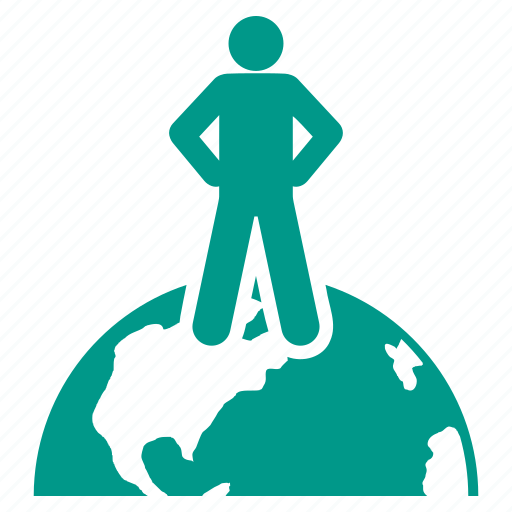
Worldwide Leader in Data Recovery

Professional Expertise with Long Term Experience
Specialists at retrieving data from all types of hard drive and phone storage media, today Data Engineers has grown into the India’s largest and most technically capable data recovery company.

Leave a Comment